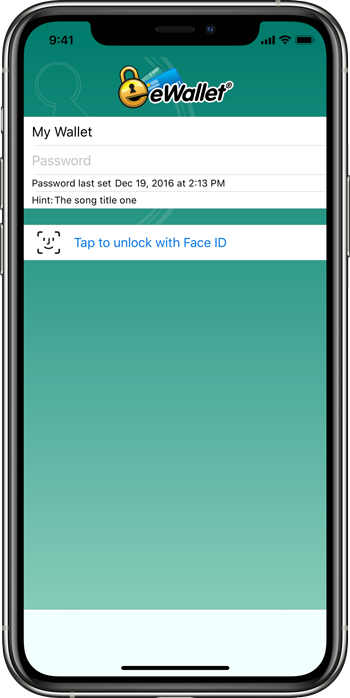
It’s once again World Password Day today — a day to promote better password habits. As we’ve been in the business of protecting personal and business information for over 23 years, we often get asked for advice on passwords, which usually looks something like:
- Create strong passwords or passphrases (at least 14 characters with a mix of uppercase, lowercase, numbers and punctuation — it should not be something easy to guess or unaltered from a dictionary.
- Use a different password for each account (easy with eWallet’s built-in password generator)
- Use a password manager — eWallet® of course!
- Use multi-factor authentication with cloud/server accounts that support it (and eWallet can store backup factor info too)
But today let’s focus on some of the other important but related questions we receive:
- What should I use for my wallet password?
- How can I backup the information in my wallet?
- What if something happens to me?
Wallet password
Your wallet password essentially protects all the passwords and other private information you store in your wallet. This password needs to follow the same rules for the passwords outlined above with one major difference: you need to remember it. Although a password like N6Y@300q3&62^# would be a great one where eWallet is storing it for you, for your wallet password, you may want something a bit easier to remember! The trick here is to create a password or passphrase that you can remember, but would be difficult for someone else to guess. If you like you can use eWallet’s hint feature to set a hint for the password; again you’d want it to be something useful to you but not to anyone else.
Note about biometrics
Biometrics (for example Face ID on an iPhone or fingerprint unlock on an Android device) can be a very convenient shortcut for not having to enter a long passphrase on a tiny keyboard every time you want to unlock your wallet. There are many things that can essentially deactivate the biometrics though, so it’s no permanent substitute for remembering your password. If you use eWallet on a Mac or PC as well as a mobile device, then typing your password on a full screen keyboard can help with the muscle memory to remember your very important wallet password.
Backing up information
Like any important digital file, you typically want your wallet file backed up in case of damage or loss of your computer or mobile device. eWallet gives you several options for saving your wallet files to another location in case something happens to your mobile device or computer. You can also configure synchronization to automatically save your wallet to multiple locations, effectively backing it up. Some of our desktop users have told us they periodically print out their wallet (or part of their wallet) and place the "paper backup" in secure storage.
What if something happens to me?
If something were to happen to incapacitate you, you might want other key people to have access to your personal wallet file. This means two things: they will need access to the file itself, and they will need the wallet password as well. One way to handle this would be to give your spouse, relative, or someone else that your trust access to your wallet, thereby giving them access to your important information if they need it.
Thanks for listening
Just a reminder that eWallet is available for the Android (phones and tablets), iPhone/iPad, Mac and Windows platforms.
Need more info? We’re here to help — just contact us!
From all of us at Ilium Software, we hope you, your family, and your friends are safe and healthy.
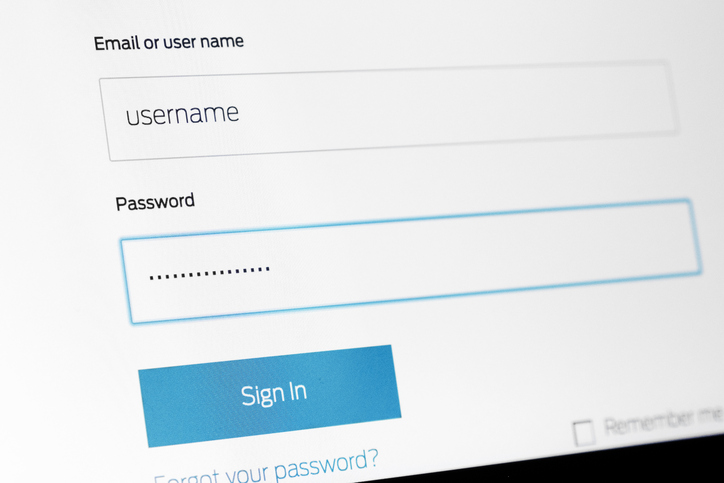
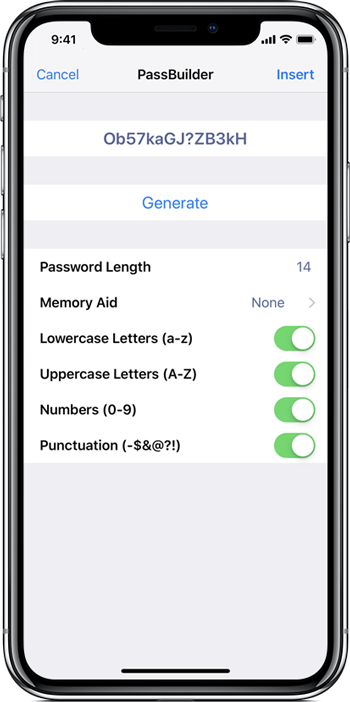
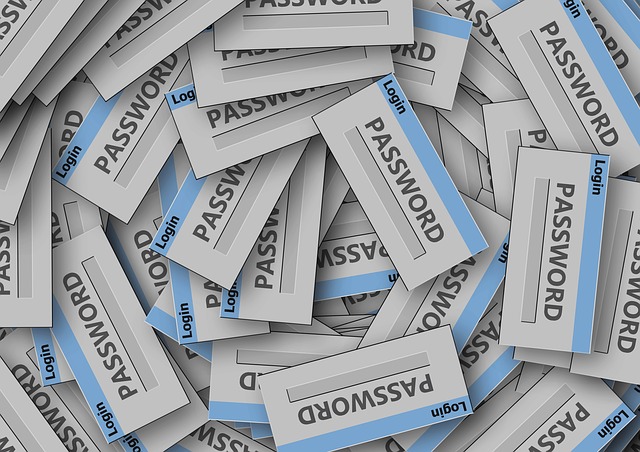

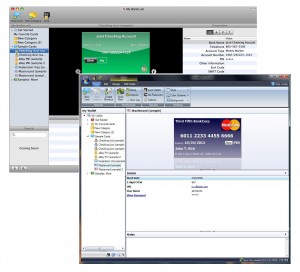 I’m in the middle of a major software release right now so I’ll make this quick. I apologize that I can’t respond to all your comments individually, but considering how many of them there are, that simply isn’t possible. So – let’s get started…
I’m in the middle of a major software release right now so I’ll make this quick. I apologize that I can’t respond to all your comments individually, but considering how many of them there are, that simply isn’t possible. So – let’s get started…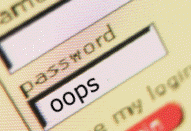 Hi Twitter Management,
Hi Twitter Management,