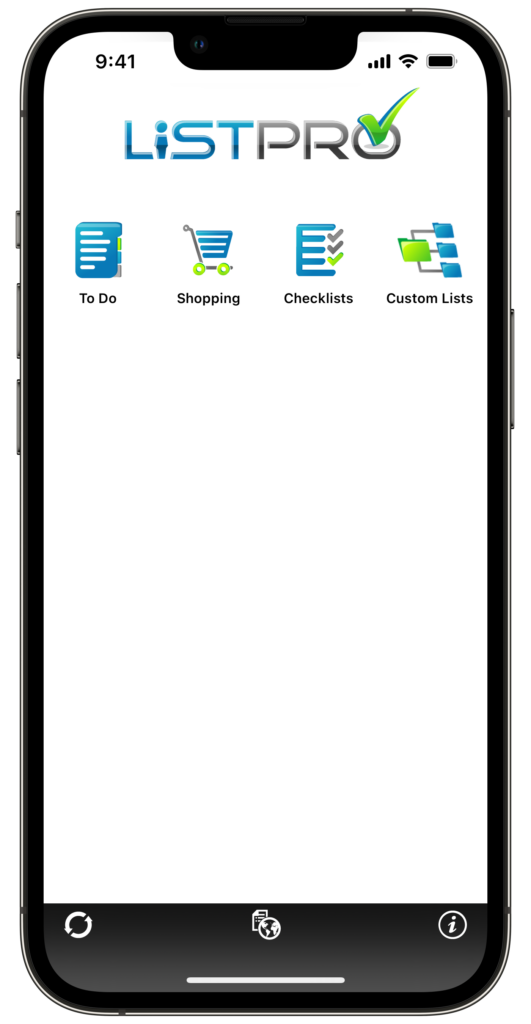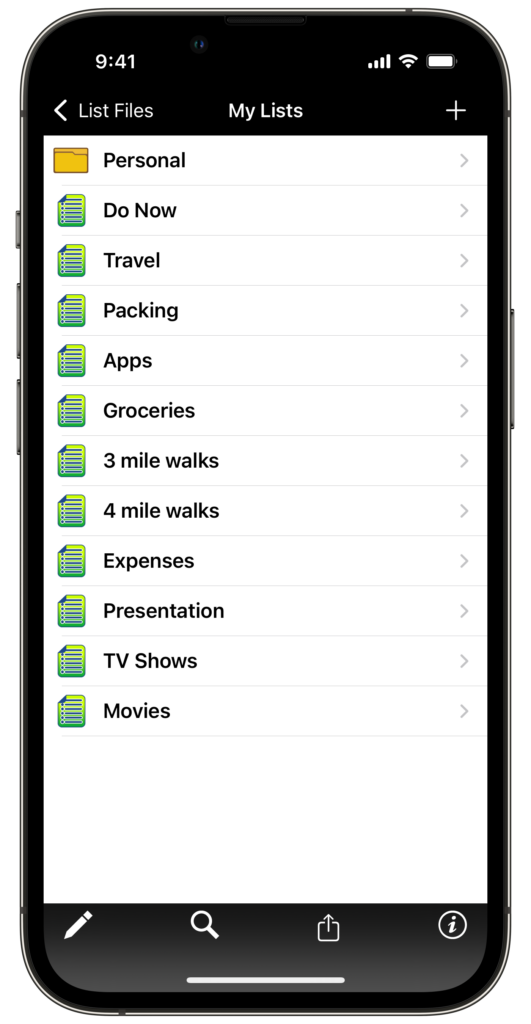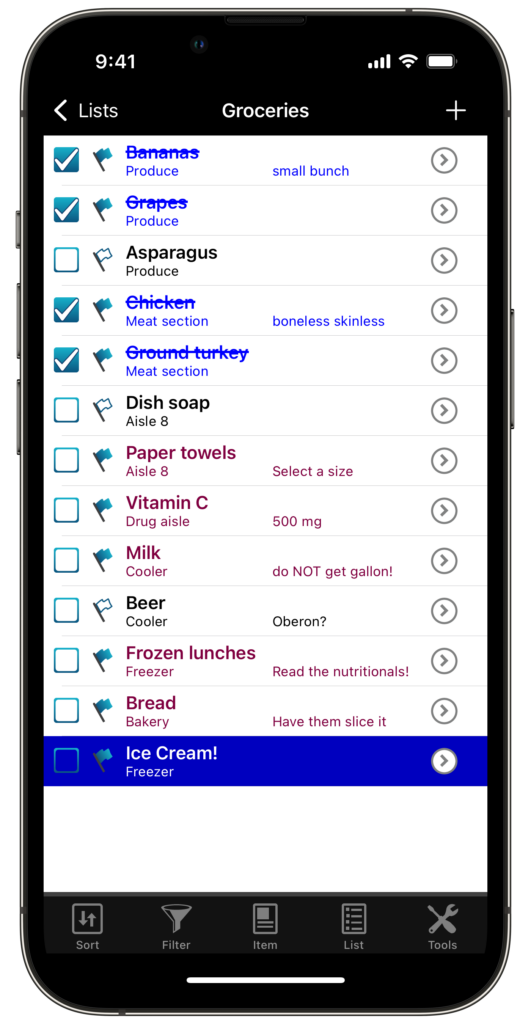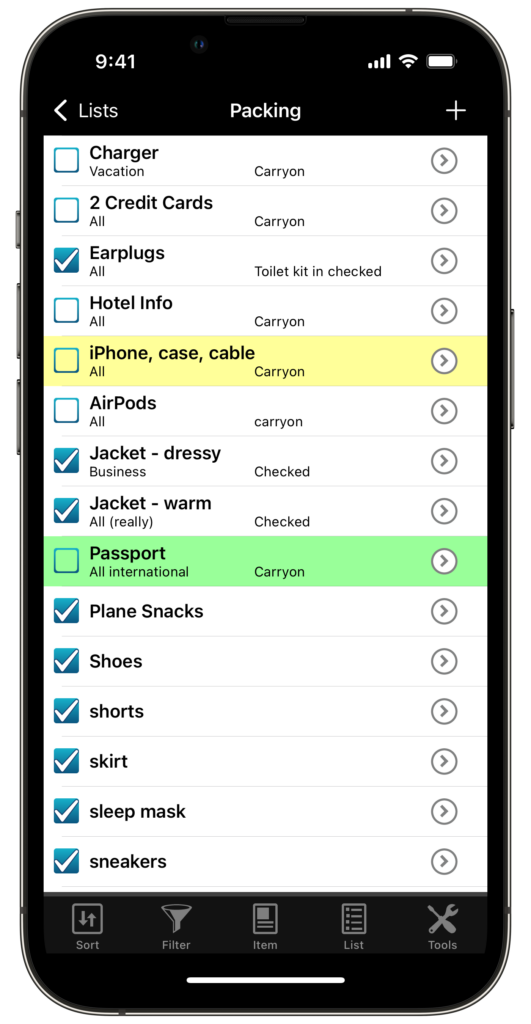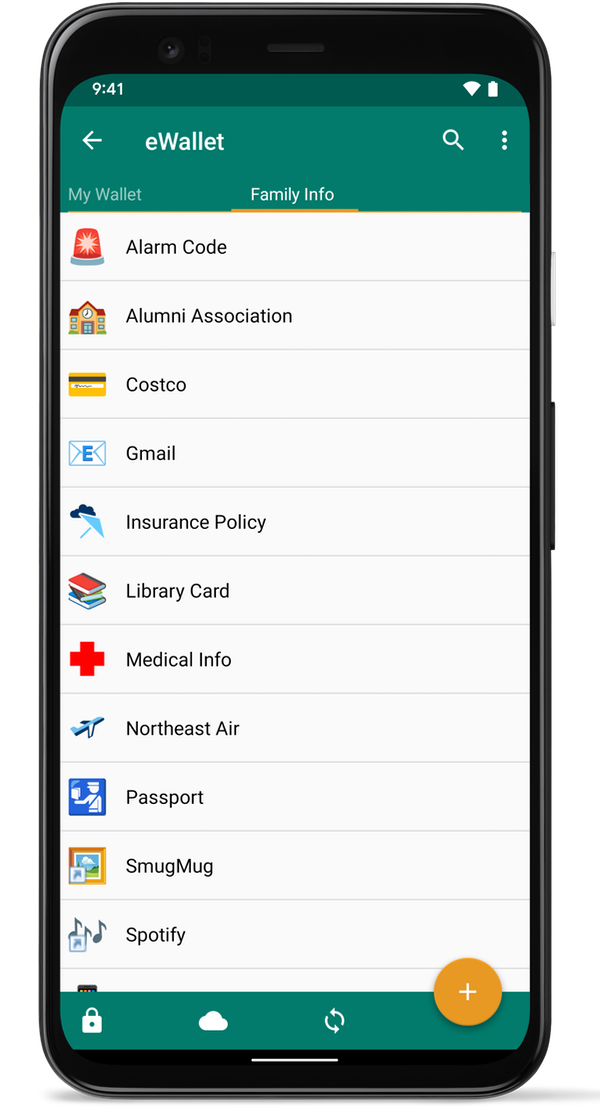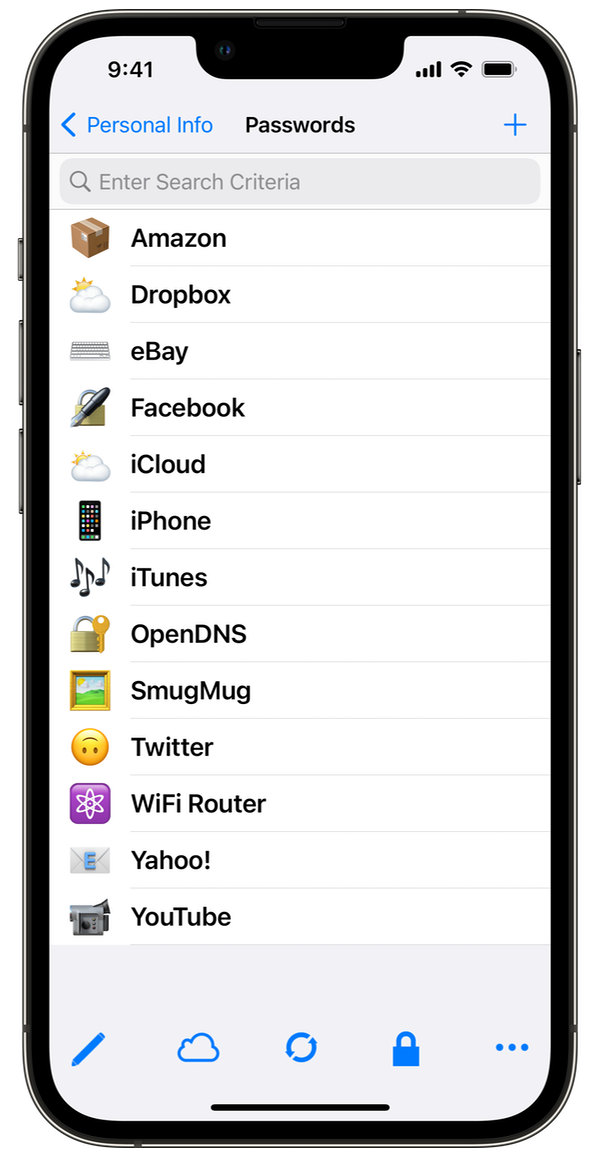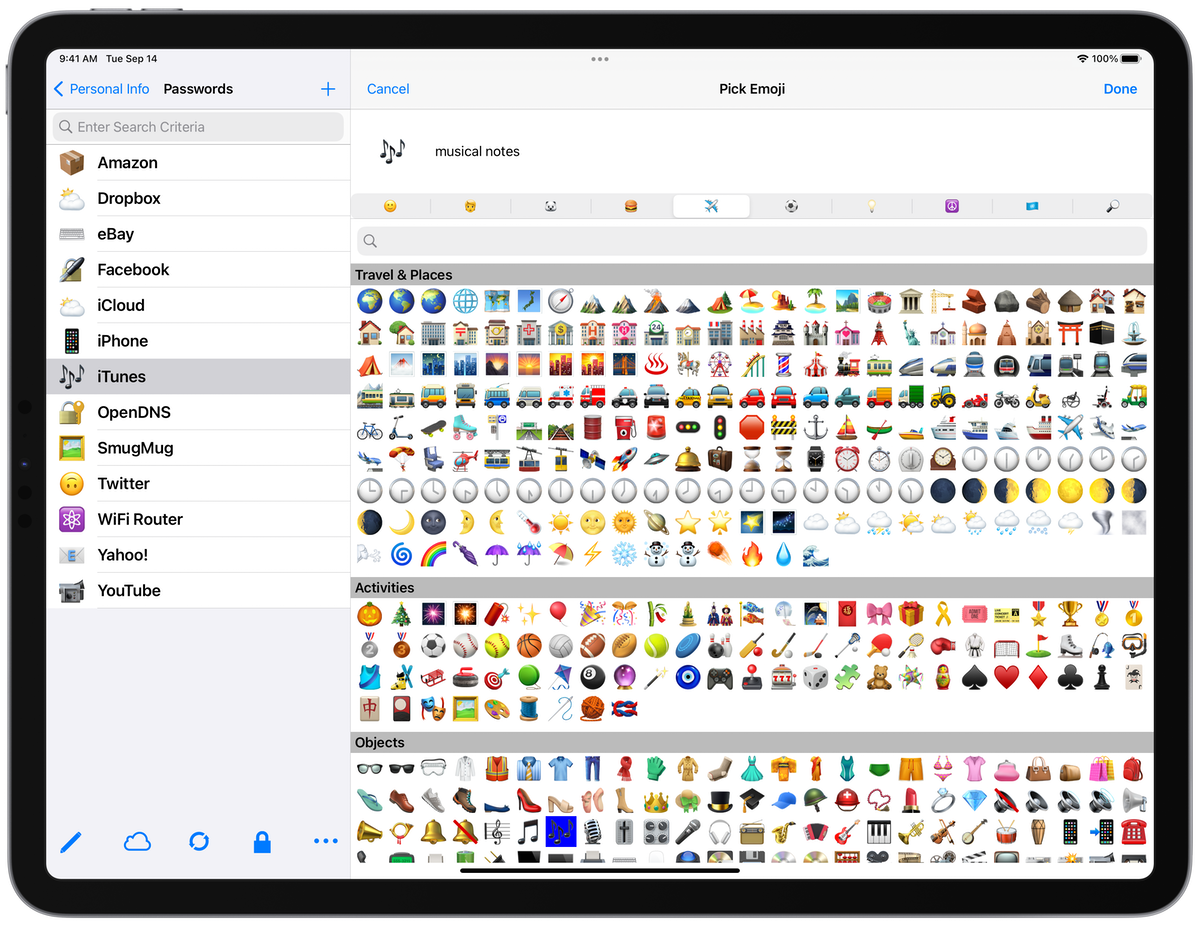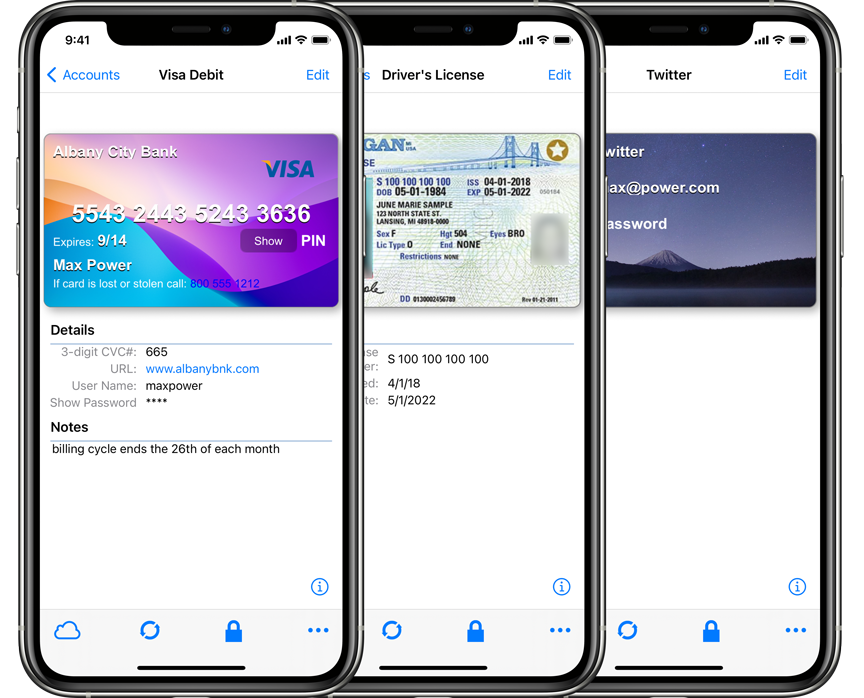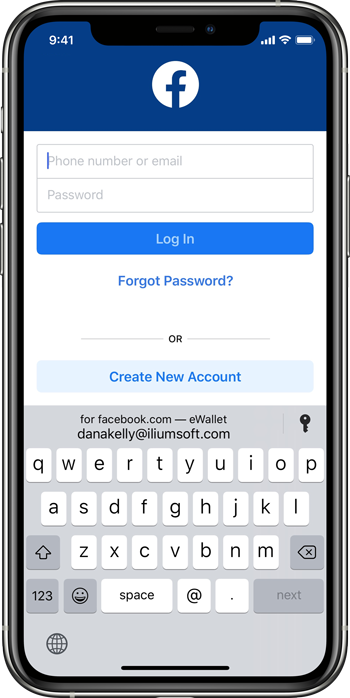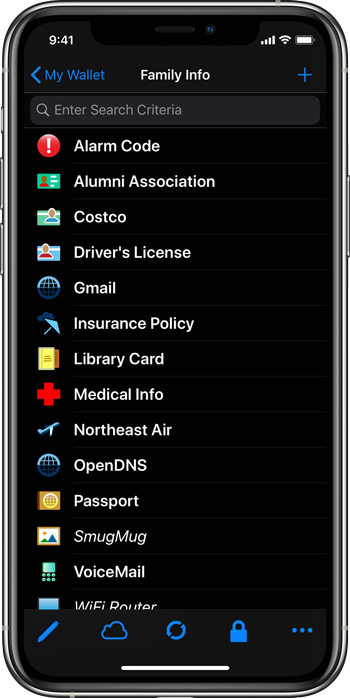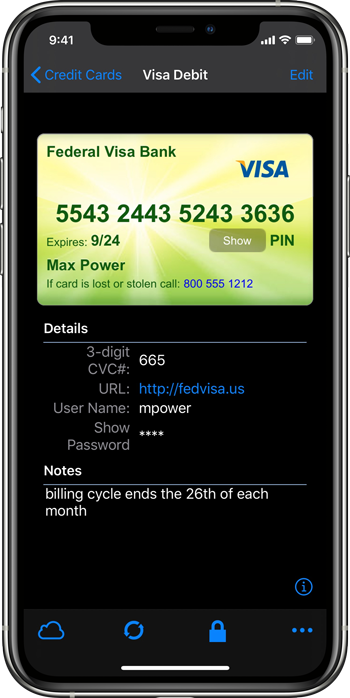Emergency Password Reset
eWallet now provides the ability to reset your wallet’s password if you have forgotten it. Normally, knowing the wallet password is essential for using eWallet. But if you rely on facial recognition or fingerprint scanning to unlock your wallet, you don’t need to enter your password everyday. You may find that after a while you can’t remember what your password is. If facial recognition or fingerprint scanning suddenly stops working due to device system security, which can potentially happen quite frequently, you would then be unable to access the passwords and other important information in your wallet. If that happens, you can now use eWallet’s Emergency Password Reset to gain access to your wallet again.
However, you can only do a Password Reset if you have prepared ahead of time by printing or writing down the Emergency Password Reset Key information. eWallet now provides the ability to generate this information and store it in a card in your wallet. You can then print the card or write down the key information and store it in a safe location where you will be able to find it later. If you find yourself in a situation where you need to reset the password, you can then locate the key information and use it to perform the password reset.
Typically, you would keep this reset information with other important papers, such as your will or the title to your vehicle. In the event that something happens to you and someone else (such as a spouse or relative) needs to have access to your passwords, this reset information would also allow them to reset your password and gain access to your wallet.
Preparing for an Emergency Password Reset is important enough that we recommend you do it soon after you have upgraded to eWallet 8.13. This feature is only available now on iPhone or iPad, but will be coming to the other platforms in the future. For more information about Emergency Password Reset, you can read the support article in our knowledge base.
Printing Cards
Printing your cards has previously been possible on Windows or macOS. Now eWallet provides the ability to print your cards from the iPhone or iPad as well. You should be able to print to any printer on your Wi-Fi network that supports Apple’s AirPrint. You can choose to print the current card, or all cards in the current category, or all cards in the entire wallet.
Contact Us
As always, if you have any questions about these updates, or have other suggestions, please do contact us!
About this release
eWallet 8.13 for iPhone & iPad runs on iOS 12 and up, including iOS 17 and iPadOS 17. The latest version (which includes a 30-day trial) is available via the on-device App Store. Get all the info about eWallet for iPhone & iPad here on our site.
eWallet is a registered trademark of Ilium Software, Inc.