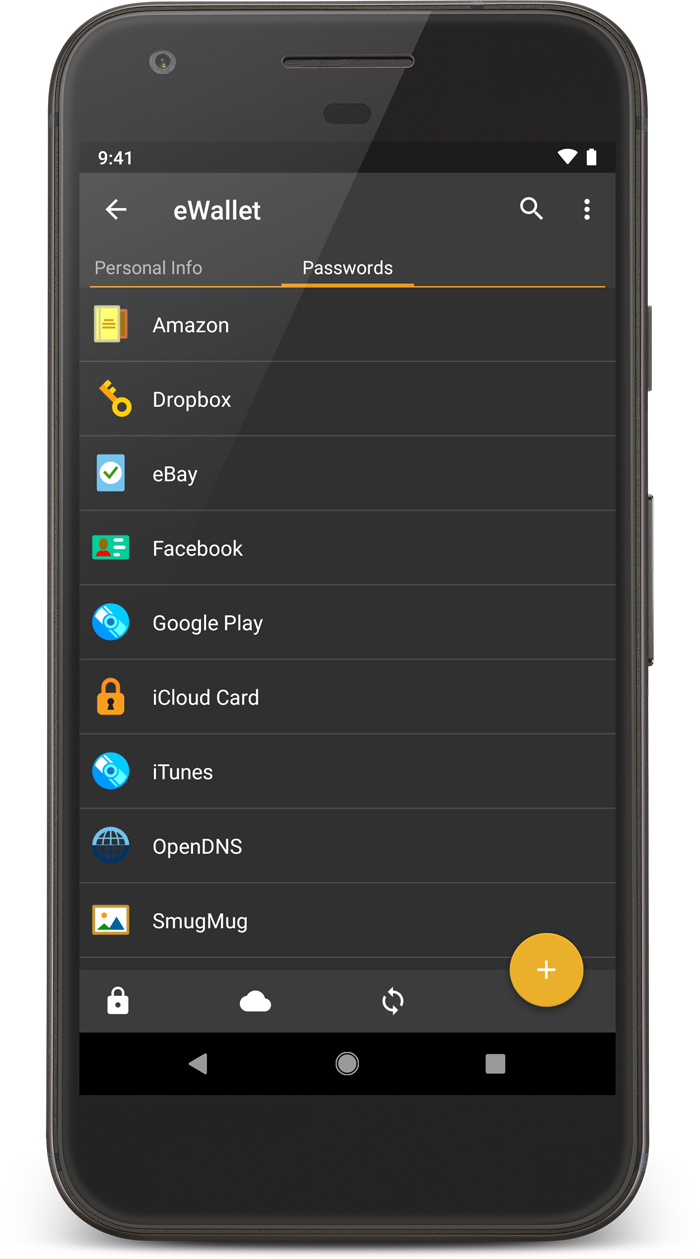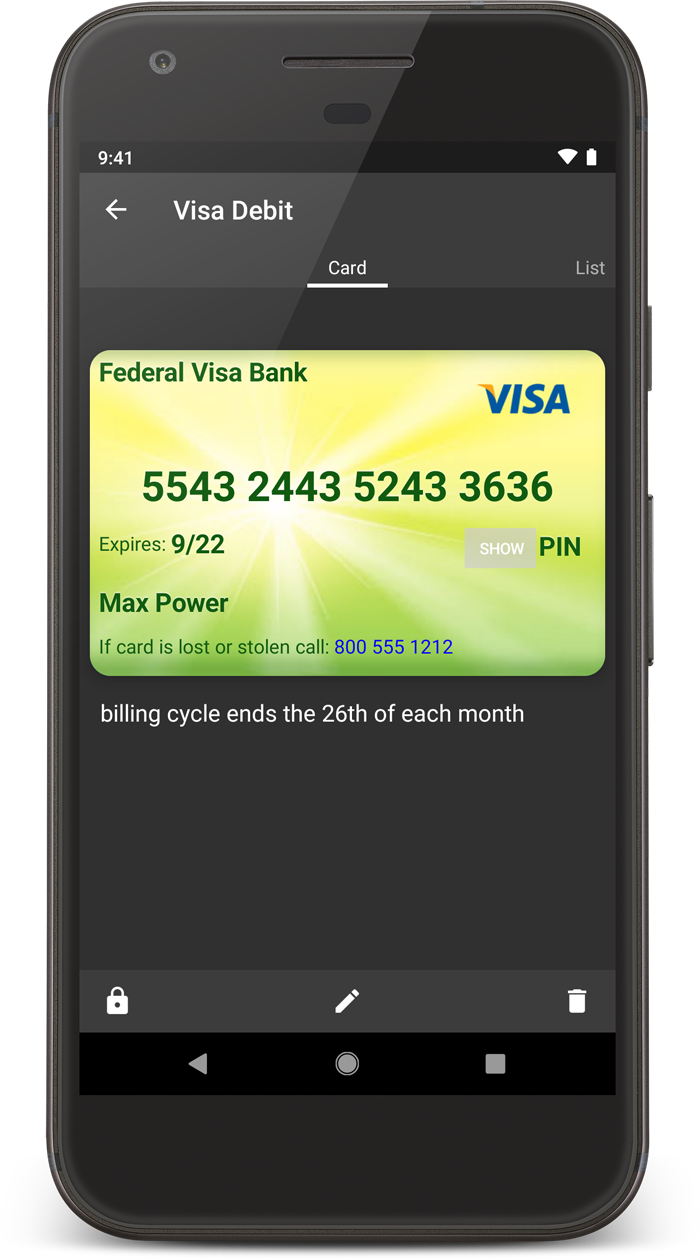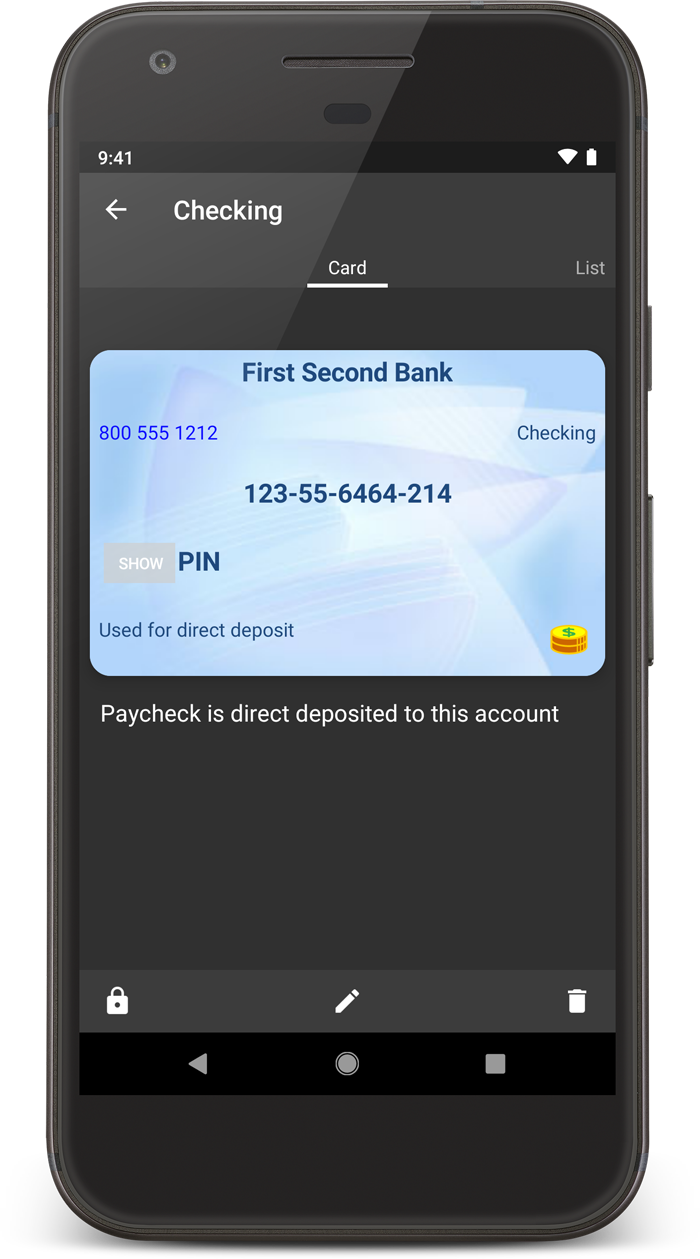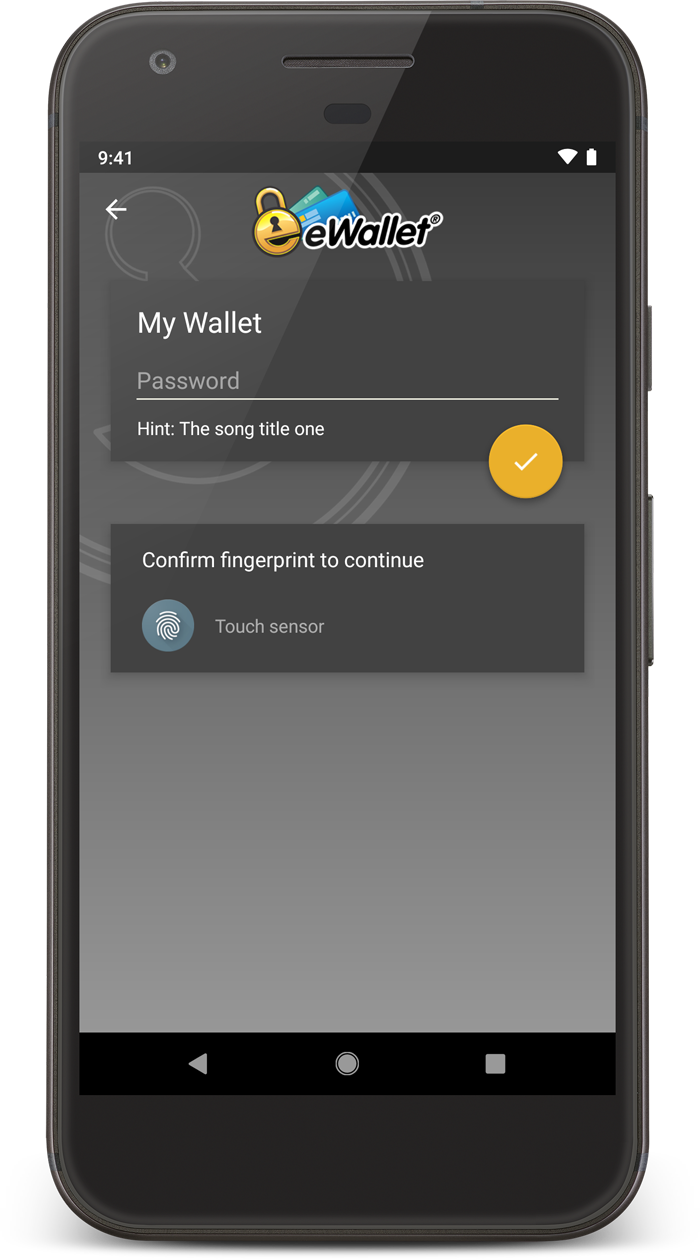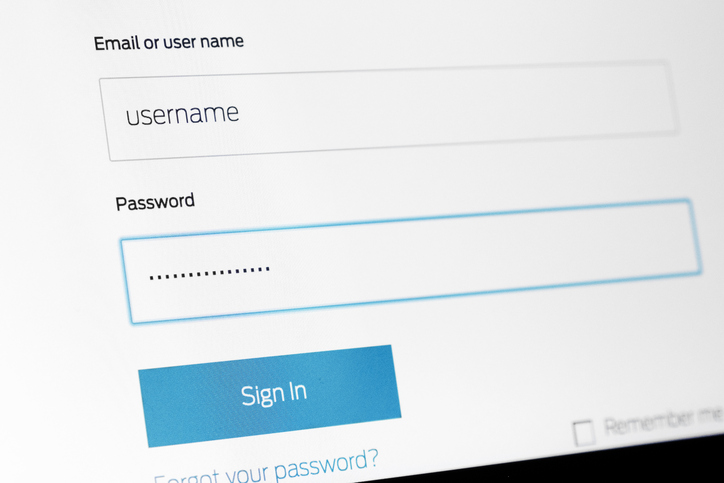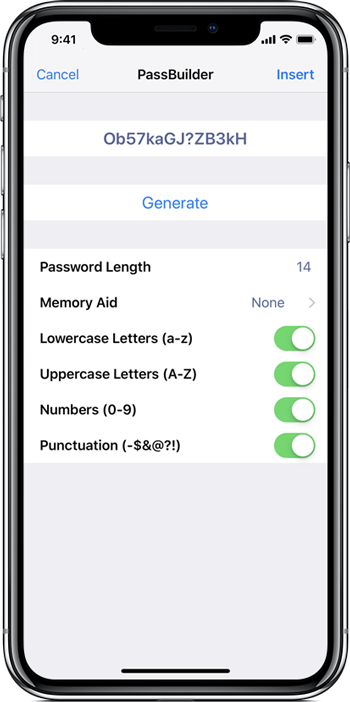Hi!
I’m back with another post for the Question of the Day. Today’s question is, “How do I move eWallet to my newly upgraded phone or tablet?” We get this question a lot from people who upgrade within the same platform. (As a side note, switching between platforms, e.g., Android to iPhone or vice versa, is not that different, you just need to work with a different app store).
Probably the easiest way is to backup your entire device and then restore it to your new phone, that way all your apps and data will be on your new device and ready to go. If you haven’t done that, then you simply need to re-install eWallet and copy your wallet(s) to your upgraded device.
If you have a new mobile device (same platform), you can log back into the app store you purchased eWallet from, go to your Purchased apps list in the app store, and click the icon next to eWallet to redownload. You’ll get the latest version of eWallet for that device!
To get you wallet file(s) on your new device, that’s easy too. It’s always good to have a backup, so start eWallet on your old device, tap More (three dots) then Email Backup or Share/Backup Wallet File to send yourself a copy of your encrypted wallet file. You can open that copy on your new device, or if you’ve been syncing to the cloud or a PC/Mac, simply sync your wallet over to your new device instead.
As always, if you get stuck, need more details, or have a question, please contact us!